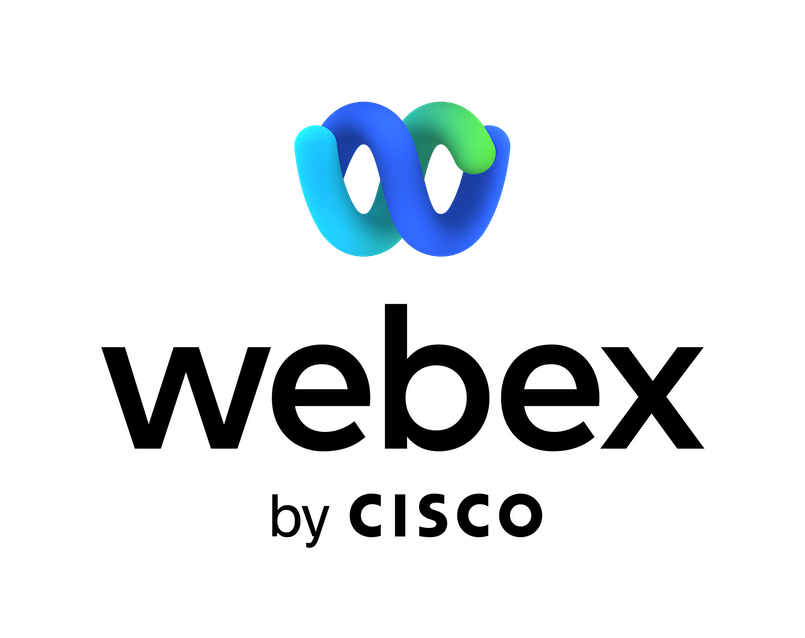Outlook Alerts for Microsoft Office 365
Email ID: OutlookAlerts.bot@webex.botThe Outlook Alerts for Microsoft Office 365 bot for Webex lets you closely monitor when a new email is received, meeting is added to your calendar, or a folder is created in your inbox so that you never miss out on important updates. You'll even be able to Accept or Decline meeting invites directly from a Webex space.
Notes:
- You need an Office 365 Business or Office 365 Enterprise account to create workflows.
- You may require the approval of your Office 365 Outlook organization administrator to use this bot.
Easily setup custom notification rules based on Subject and Email addresses included in the emails sent to you. For example, you're able to create a notification to a particular Webex space only for when you receive an email that includes a key customer contact to ensure everyone in your team is aware.
These are the notifications you can configure:
- Email received
- Calendar created
- Meeting event created
- Contact added
- Folder created
To get started, go to your selected Webex space, then type "@" and select Outlook Alerts for Microsoft Office 365, followed by the command: help.
Support
Categories
The Outlook Alerts for Microsoft Office 365 bot for Webex lets you closely monitor when a new email is received, meeting is added to your calendar, or a folder is created in your inbox so that you never miss out on important updates. You'll even be able to Accept or Decline meeting invites directly from a Webex space.
Notes:
- You need an Office 365 Business or Office 365 Enterprise account to create workflows.
- You may require the approval of your Office 365 Outlook organization administrator to use this bot.
Easily setup custom notification rules based on Subject and Email addresses included in the emails sent to you. For example, you're able to create a notification to a particular Webex space only for when you receive an email that includes a key customer contact to ensure everyone in your team is aware.
These are the notifications you can configure:
- Email received
- Calendar created
- Meeting event created
- Contact added
- Folder created
To get started, go to your selected Webex space, then type "@" and select Outlook Alerts for Microsoft Office 365, followed by the command: help.